As per my previous post, I spent the weekend upgrading my son’s and daughter’s Dell Latitude D820 notebooks. These were running Vista Ultimate 32 bit edition and I was upgrading them to Windows 7 Ultimate 32 bit using the in-place upgrade method. I had previously done my own Dell D820 quite some time back. My son’s machine went fine. My daughter’s – not so much. It would start the upgrade, do the Copying Files, the Gathering programs and settings, the Expanding files, the Installing Features, and then at some point during the last phase (restoring programs and files) it would reboot and say “The upgrade was not successful. Your previous version of Windows is being restored. Do not restart your computer during this time”. This was after about 2 hours of “upgrading”. For those who have not been privileged enough to see this screen, it looks like this:
This would be on the screen for about 20 seconds or so, then the computer would reboot and do it all over again – to infinity and beyond as long as the power held out. Once I figured out the cause I reproduced this in a VM and left it doing it all night. In the morning it was blithely rebooting away. But, I’m getting ahead of myself. On reboot, it would show these choices:
Note that there is no “Windows Vista” option – and both of the listed options result in the same thing – that failed upgrade screen.
So, I restored the original configuration of the machine using Windows Home Server. (Yes, we did a backup immediately before starting the upgrade – didn’t you?) The restore took just about an hour and worked beautifully. This was the first time I have actually restored a backup with Home Server and it was flawless.
Now, even the first time we went though the Windows 7 Upgrade Advisor and uninstalled the few things it didn’t like (Learning essentials for Office, Microsoft Math, iTunes). I resolved to keep trying, so we went through preparing again and also removed printer drivers this time. Started the upgrade and waited about 2 hours. Would it work this time? Of course not. It did the same thing.
Restored the machine again (2nd time). Ran through the uninstalling of programs again, printer drivers again, and this time disabled some non-default services (some Windows Mobile connector ones). Started the upgrade and – same damn thing. This time I booted into WinPE and went through all of the Panther logs (setupact.log, setuperr.log, rollback.log). There wasn’t actually anything listed as a real “Failure”, but I did find one “warning” note about a redirected Documents folder. Just to be clear there are LOTS of warning notes even in the cleanest of installs, but this one made me wonder since the problem was NOT during the install phase. The problem was happening during the restore of profiles, programs, and files.
Restored the machine again (3rd time – way to go Home Server). This time after uninstalling programs, printer drivers, stopping non-default services, etc. I checked the folder redirection. Sure enough – the Documents folder was redirected from the normal “C:\Users\<user name>\Documents” to “C:\Users\<user name>\Documents\Documents”. Yes, that’s right – it was a subfolder of where it would be by default. Thinking “There’s no way this is going to work”, I changed it back to the default and ran the upgrade for the fourth time. What do you know? It worked.
Not content to simply leave it at that, I had to know if this is something that can be reproduced (and possibly happen to other people). So I fired up a Virtual Machine to test it Sunday evening. For this, I used Enterprise Edition as that was what I had handy. The steps were something like this:
- Install Vista Enterprise Edition
- Create a Documents folder under the Documents folder
- Create a couple of files and folders there
- Redirect C:\Users\<user id>\Documents to C:\Users\<user id>\Documents\Documents using the “Location” tab on the Documents folder properties dialog.
- Apply Vista SP1
- Apply Vista SP2
- Apply the 31 other updates from Windows Update
- Start the Windows 7 Enterprise Upgrade process
- During the last phase, it reboots and you get the same problem as we had on my daughter’s machine
I let this go all night and this morning it was still rebooting and saying it was going to put the prior OS back. After several thousand reboots I gave up waiting for it to accomplish this miracle. So, anyone else have this problem? I know I spent mostly all weekend on it with four tries at the upgrade, three restores from backup then a repro in a VM.

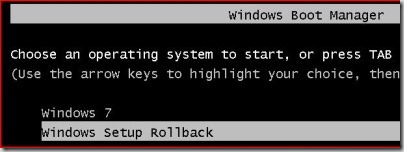
No comments:
Post a Comment