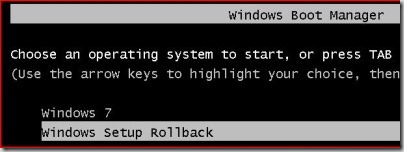Pithy line picked from Star Trek, I know. An update on my Motorola Droid situation: it is working just perfectly. It seems to do everything except BT voice dial. There’s huge threads on that lack all over the place, so no need to revisit fully here. As far as my replacement unit – it has been working just great. Emails, satellite photos, Google Voice integration, YouTube, and the awesome Google Navigation – all working and no more lockups or freezes.
Monday, November 16, 2009
Friday, November 13, 2009
Droid Update
It hadn't done this for 24 hours or more after I got this replacement. I started thinking back to what I had changed. This morning, I had added the built in power widget to the home screen - so I could easily turn Blue Tooth off and on (I only need BT in the car). I wonder if this had anything to do with it. I have now removed the power widget from the home screen and will see if it does this again.
Wednesday, November 11, 2009
Droid Redux
Well after a hard reset (master reset), the rebooting robot – that automaton of lockups – kept locking up. In fact while driving to work, with the phone sitting on the passenger seat, it rebooted twice. Then once more in my jacket pocket while walking in to the office. I tried to show it to some folks in the office and it locked up and rebooted on them too.
I emailed Verizon customer support back with the news and asked if I could take it to a local outlet to have it replaced. I got some awesome service here and I want to give Kudos to Verizon on this – a rep checked for the closest store, called them and checked availability on the devices, then called me and let me know the address, who she spoke to at the store, and that they had some in stock and currently had quite a line of folks (so expect a little delay). All this from my email note. Well done Verizon.
I went to the store after work and only had to wait a couple of minutes. I now have a new Droid – and I expect this one will work fine.
Tuesday, November 10, 2009
These aren’t the Droids you’re looking for…
If my sly waving of my hand before my face while I said that didn’t work, perhaps you are Jabba the Hut. Anyway, I got my Motorola Droid phone yesterday! It seemed pretty nice, but locked up a few times almost right away. After having it for a couple of hours, and only using it with the screen on for perhaps 25 minutes it had locked up 10 times. Sometimes just turning on the screen and attempting to do the “swipe” motion that unlocks the phone would result in a lockup. Other times it would be in the web browser or just at the home screen trying to tap the “settings” icon. It would either freeze for 20 seconds then reboot itself (the bat signal Motorola Logo followed by the Red Eye – which is cool the first 3 times you see it). Other times it would just freeze and I would have to turn it off. On these occasions it would not turn back on without the “hold the camera button pressed while hitting power” trick.
It seems the hardware is pretty slick, and unless the reviews I have seen on this phone are extremely highly edited I must be the only person having this problem. I contacted Verizon support via email and they got back to me right away (Kudos there). The suggestion is to try the hard reset (also known as master reset), then setup the phone again and if it doesn’t work – have the phone replaced for a hardware problem. I’m going through setting it up again now. I’ll post back on progress.
Monday, November 09, 2009
Windows 7 Failed Install Reboot Loop Explained
As per my previous post, I spent the weekend upgrading my son’s and daughter’s Dell Latitude D820 notebooks. These were running Vista Ultimate 32 bit edition and I was upgrading them to Windows 7 Ultimate 32 bit using the in-place upgrade method. I had previously done my own Dell D820 quite some time back. My son’s machine went fine. My daughter’s – not so much. It would start the upgrade, do the Copying Files, the Gathering programs and settings, the Expanding files, the Installing Features, and then at some point during the last phase (restoring programs and files) it would reboot and say “The upgrade was not successful. Your previous version of Windows is being restored. Do not restart your computer during this time”. This was after about 2 hours of “upgrading”. For those who have not been privileged enough to see this screen, it looks like this:
This would be on the screen for about 20 seconds or so, then the computer would reboot and do it all over again – to infinity and beyond as long as the power held out. Once I figured out the cause I reproduced this in a VM and left it doing it all night. In the morning it was blithely rebooting away. But, I’m getting ahead of myself. On reboot, it would show these choices:
Note that there is no “Windows Vista” option – and both of the listed options result in the same thing – that failed upgrade screen.
So, I restored the original configuration of the machine using Windows Home Server. (Yes, we did a backup immediately before starting the upgrade – didn’t you?) The restore took just about an hour and worked beautifully. This was the first time I have actually restored a backup with Home Server and it was flawless.
Now, even the first time we went though the Windows 7 Upgrade Advisor and uninstalled the few things it didn’t like (Learning essentials for Office, Microsoft Math, iTunes). I resolved to keep trying, so we went through preparing again and also removed printer drivers this time. Started the upgrade and waited about 2 hours. Would it work this time? Of course not. It did the same thing.
Restored the machine again (2nd time). Ran through the uninstalling of programs again, printer drivers again, and this time disabled some non-default services (some Windows Mobile connector ones). Started the upgrade and – same damn thing. This time I booted into WinPE and went through all of the Panther logs (setupact.log, setuperr.log, rollback.log). There wasn’t actually anything listed as a real “Failure”, but I did find one “warning” note about a redirected Documents folder. Just to be clear there are LOTS of warning notes even in the cleanest of installs, but this one made me wonder since the problem was NOT during the install phase. The problem was happening during the restore of profiles, programs, and files.
Restored the machine again (3rd time – way to go Home Server). This time after uninstalling programs, printer drivers, stopping non-default services, etc. I checked the folder redirection. Sure enough – the Documents folder was redirected from the normal “C:\Users\<user name>\Documents” to “C:\Users\<user name>\Documents\Documents”. Yes, that’s right – it was a subfolder of where it would be by default. Thinking “There’s no way this is going to work”, I changed it back to the default and ran the upgrade for the fourth time. What do you know? It worked.
Not content to simply leave it at that, I had to know if this is something that can be reproduced (and possibly happen to other people). So I fired up a Virtual Machine to test it Sunday evening. For this, I used Enterprise Edition as that was what I had handy. The steps were something like this:
- Install Vista Enterprise Edition
- Create a Documents folder under the Documents folder
- Create a couple of files and folders there
- Redirect C:\Users\<user id>\Documents to C:\Users\<user id>\Documents\Documents using the “Location” tab on the Documents folder properties dialog.
- Apply Vista SP1
- Apply Vista SP2
- Apply the 31 other updates from Windows Update
- Start the Windows 7 Enterprise Upgrade process
- During the last phase, it reboots and you get the same problem as we had on my daughter’s machine
I let this go all night and this morning it was still rebooting and saying it was going to put the prior OS back. After several thousand reboots I gave up waiting for it to accomplish this miracle. So, anyone else have this problem? I know I spent mostly all weekend on it with four tries at the upgrade, three restores from backup then a repro in a VM.
Sunday, November 08, 2009
Windows Home Server saves the day when Windows 7 upgrades fail
I’ve had Windows 7 on a few of our machines for quite some time. My wife’s machine got it right after the Beta ended (one of the free copies some Beta participants got), my test / dev machine got an MSDN copy the day it showed up on MSDN, etc. I upgraded my main notebook the first day it was available and I upgraded my son’s notebook yesterday. Then I tried to upgrade my daughter’s notebook. (Mine, my son’s, and my daughter’s are all Dell Latitude D820 machines with identical hardware configuration and Windows Vista Ultimate). Her machine went through the gathering files, expanding files, installing updates etc. just fine. It would get to the last phase where it moves the files back in place and would fail and then go into a reboot loop. It would say that the upgrade failed and it was restoring the previous version of Windows – then reboot in 10 seconds over and over and over and over – well you get the idea. It wouldn’t stop rebooting. This isn’t the “62% hang”, it isn’t the "BSOD” one, and doesn’t seem to have a solution yet.
Fortunately, I always make sure we have a current backup on Windows Home Server. We restored this (first time I have needed to) and it was right back to Vista running fine. Tried the upgrade again (after first making sure the upgrade advisor was green) and got the same problem. Restored from Home Server again and went to bed. This had taken the whole day.
Strange how both of our other D820 machines upgraded just fine.